Replays allow a player to review the moves that were made by the other players before him. Only the moves of the last turn are recorded to reduce the size of multiplayer files.
The replays try to reproduce the other player's moves accurately. If this is not possible, a warning dialog about a replay inconsistency will appear. This happends if one players uses units that are different from yours. He might use a different version of ASC, or he cheated by modifying his units!
The replays of each player are played independent from another and you have to exit each of these replays manually. The color of the player whose moves are replayed can be seen in the unit information box at the right side of the screen.
Last change: Mon, 2003-01-27 14:32
A player position in ASC can have the following states:
- Human Player
- The normal state for players
- AI Player
- The player is controlled by the computer
- off
- The player is disabled. No buildings perform any operations (like resource production, research, ...)
- Supervisor
- "God" mode. The player can see the whole map, can edit the states of other players and has generally access to a lot of information about players
- Suspended
- The player is still active on the map, buildings perform actions, etc. But no manual interaction takes place. When the previous player ends his round, the suspended player is processed automatically and then the next player can play his turn.
Last change: Sat, 2006-12-09 5:38
- The vehicle function "search manually for mineral resources" is not available any more. All units having this function will scan for resources automatically, without any player intervention.
- New diplomacy system, see KB 79
- New unit + building functions, see KB 80
- Units and Buildings can now load an arbitrary number of units as cargo
- Ammo transfer of units can not be limited certain weapon systems any more. If the unit has a service weapon and the ExternalAmmoTransfer function (which is a unit function, not a weapon function!), it can transfer ammo for all weapon systems. If one of its weapon systems has the old "ammo_transfer" flag, the ExternalAmmoTransfer function will automatically be set and the unit therfor transfer ammo for all its weapon systems
- The NetControl building-dialog has been scrapped. If a building is conquered, all resources are automatically migrated to the net as much as possible
- The ProduceAmmo building-dialog has been scrapped. Ammo can be produced on-demand when refilling units, but not on its own.
Mineral resources are consumed by mining stations 3 times as fast as in ASC1.- Having tranports nested into each other doesn't give a movement bonus for the inner units. All units that are somehow inside a transport are treated the same.
- Units can't block each other if they are on different levels of height (floating and ground level are treated as having the same height). So now a satellite can no longer prevent a submarine from moving across its field.
Last change: Mon, 2007-03-12 13:57
The attack formula is:

The abbreviations are:
A : attacking unit
T : target
P : map parameter
dam : damage
exp : experience
hemm : hemming factor (German: "klemmen")
attbon : attack bonus
defbon : defense bonus
ap : attack power
edd : experience devisor defense
eda : experience devisor attack
Note that the defense- and attackbonus displayed in the terrain information window are already divided by 8.
The hemming factors are:

Only units that can attack the target contribute to the hemming. Units that already have attacked don't contribute.
Flying aircraft and satellites can neither use hemming nor contribute to it.
Last change: Sat, 2005-05-21 1:51
A field in ASC can have 4 different visibility states:
- invisible
- fog of war
- visible but without mines, submarine and satellites
- completely visible
To understand the basic, we can ignore the difference between 3) and 4).
Invisible is the initial state of all fields. An invisible field is just grey. You cannot see terrain, units or anything, and you cannot move onto this field.
To calculate, which fields are visible, ASC works like this:
All units and building have a view and a jamming capability. And each field has a view and a jamming variable for each player. First, the view is calculated. A unit having a view of 30 and standing on a plain will add 31 view points to the field it is standing on. So the actual view is always 1 point stronger than specified. The 6 fields surrounding it get 21 points, and so on, until all fields with a distance of 3 fields get 1 viewing points. Here you can see why 1 viewing point is added: so that a unit with a view of 30 can see up to 3 fields distance, so the range works just like weapon or movement range.
This view calculation is done for all units, so the view of all units adds up.
But certain terrain and objects have their own radar blocking. If the field next to the unit has a forest object (having a radar blocking of 5), this is subtracted from the view power, so only 16 points are added to the neighbouring fields.
For flying units, only a fraction of the radar blocking applies:
- orbiting units: 33%
- units on high level flight: 50%
- units on medium level flight: 66%
- units on low level flight: 100% (no reduction, just like ground units)
In a second step, the jamming of all enemy units is applied. This works almost the same: a unit with jamming of 20 will apply 20 jamming points to the field it is standing on and 10 to the neighbouring fields. The only difference is that certain units only jam their own field and not their neighbouring field (attribute name: jam only own field).
The third step evaluates the view and jamming. For each field where the radar power is higher than the jamming value, this field will become visible.
By activating the Visibility map overlay you can see the parameters of the view:

On each field, your view (first line, postfixed with 'V'), your jamming (second line, postfixed with 'J') and the terrain jamming (third line, postfixed with 'T') are shown.
You can clearly see how the viewing power is reduced by 10 for each field when a line from the radar vehicle. The fields with forrest add additional terrain jamming, as you can see by the viewing power being reduced by more then 10 points from one field to the next. In the area where the view of the radar vehicle and the trooper overlap, you see the sum of both radars - it's difficult to divide the value into the individual contributions if the line of view is not following streight lines.
You can also see that your trooper has a radar jamming of 11. This means, that an enemy must have at least 12 viewing points on that fields to see it.
Mines, Submarines and Satellites
Special rules apply for seing mines, submarines and satellites. These are only visible if the field is in the state completely visible. A field will get this state if there is either
- a submarine is on that field and a unit with sonar contributes to the radar strength on that field
- a mine is on that field and a unit with mine detection capabilites contributes to the radar strength on that field
- a satellite is on that field and a unit with satellite detection capabilites contributes to the radar strength on that field
If there is just a Mine, or a just submarine, or a just a satellit on the field, everything works fine. But if there is for example both a submarine and a mine on a field and this field is covered by a unit/building with mine view, but without sonar, the submarine will be visible nontheless because the field gets the completely visible state. If the mine is removed, the submarine will become invisible again.
Last change: Sun, 2009-01-11 13:21
Automatic training removes the tedious task of exececuting the 'train unit' function for every unit in every training center each turn. The training function will be executed automatically at the end of the turn for each unit inside a training center that has not done anything this turn and which has full ammo. After training the unit will be reequipped with ammo.
The idea behind the unit must have full ammo is that ammo transports which are used to move ammo to the training center should not be trained. So you move a full ammo transport into the training center and unload its cargo. Now it will not be trained, because it does not have full ammo any more.
Automatic training can be disabled by setting
AutomaticTraining=0
in the ASC configuration file.
Last change: Sun, 2004-03-07 3:39
ASC als Emailspiel. Achtung: Temporärer Eintrag ohne Gewähr!
Voraussetzungen:
Natürlich eine lauffähige ASC-Version,
eventuell einen aktuellen Karteneditor für's Importieren von BI-Karten (kleine Anleitung dazu hier),
wenn BI-Karten gespielt werden sollen, noch die dazu nötigen Dateien bi-set.con, bi.gfx, evtl. noch bi-alternate.gfx (hier);
dazu bei Transportproblemen evtl. ein Packprogramm (siehe Bemerkungen).
Vorbereitungen:
Irgendeine Karte öffnen, und dem üblichen Dialog bis [set alliances] folgen. Wie man/frau sieht, ist zu diesem Zeitpunkt die Schaltfläche [Network] noch deaktiviert.
Dann natürlich die Spieler und eventuell gewünschte Computergegner einstellen. Die Diplomatie (Allianzen, gemeinsame Aufklärung usw.) nicht vergessen; nach Wunsch die Namen der Spieler/KIs einstellen.
Wenn das getan ist, müssen die Orte (at) der Spieler und KIs festgelegt werden: Einfach auf [(at) Computer 0] tippen. Achtung, dies ist nicht als Schaltfläche hervorgehoben; es ist jedoch eine!
In dem Moment, indem der erste Rechner auf [Computer 1] gestellt wird, wird auch die Schaltfläche [Network] aktiviert.
Faustregel für KIs: KIs sollten auf dem Rechner ausgeführt werden, der von vorhergehenden Spieler benutzt wird.
Beispiel:
Player 0 (at) Computer 0
AI 1 (at) Computer 0
AI 2 (at) Computer 0
Player 3 (at) Computer 1
AI 4 (at) Computer 1
(Wie man sieht ist die Zahl vom 'Steckplatz' bestimmt!)
Sind diese Einstellungen korrekt, auf [Network] tippen. Dort zuerst (bei mehr als zwei Rechnern) mit Hilfe der beiden kleinen Pfeiltasten [<] und [>] kontrollieren, ob die Laufwege richtig sind - das sollten sie im Normalfall sein.
Dann bei [receive] und [send] 'direct file transfer' einstellen (Default), und ggf. unter [setup parameters] eine Maske für die Generierung der Spielstände einstellen - so die Standardeinstellung nicht behagt. Mit [Ok] bestätigen.
Jetzt sollte man wieder bei [set alliances] angelangt sein. Nochmal überprüfen und mit [Ok] bestätigen (Zum Thema Supervisor siehe hierzu Artikel 32: Supervisor in multiplayer games).
Dann ziehen wie gewohnt.
Bei der ersten Abgabe des Zuges wird nach einem speziellen Dateinamen für den Speicherstand gefragt; wenn geünscht, ändern. Achtung: das %-zeichen ist ein Platzhalter für die Zugnummer; stehenlassen!
Dann einfach den so erzeugten Speicherstand aufgreifen (Endung: .asc. Linux: Wird standardmäßig nach ~/.asc geschrieben) und per Email an den nächsten Spieler senden.
Bemerkungen:
1. Manchmal kann es vorkommen, daß versendete Dateien mit der Endung .asc vom Emailprogramm korrumpiert werden (selten). In diesem Fall einfach Spielstand einpacken, versenden, auspacken.
2. Zur Sicherheit sollten alle Partner die gleiche ASC-Version (Versionsnummer) benutzen - im Zweifelsfall am besten die neueste. Die Versionsnummer kann unter Linux einfach mit 'asc --version' ermittelt werden.
Last change: Fri, 2003-09-19 5:46
Importieren von Battle-Isle-Karten über Karteneditor
Voraussetzungen:
Zuerst sollte gesichert sein, daß folgende Dateien in einem durch die ascrc (zu finden in ~/.asc) vorgegebenen Suchverzeichnis stehen. Im Folgenden wird davon ausgegangen, daß alle diese Dateien direkt in ~/.asc vorhanden sind.
Natürlich sollte auch darauf geachtet werden, daß sowohl ASC wie auch der Karteneditor in der neuesten Version gehalten sind, ggf. können einzelne Dateien hier aktualisiert werden.
Weiterhin sollte darauf geachtet werden, daß der Karteneditor tatsächlich aus diesem Verzeichnis (~/.asc) heraus gestartet wird, da sonst in manchen Fällen die zum Import nötigen Verzeichnisse/Dateien nicht gefunden werden.
Typische Fehlermeldung in diesem Fall:
"A fatal error occured while accessing the file bla/blubbxyz.dat", gefolgt von einem
| Fatal signal: Segmentation Fault (SDL Parachute Deployed)
| Speicherzugriffsfehler
Natürlich sollte, da die Karten gezippt geliefert werden, auch unzip (>=5.41), ark oä. vorhanden sein.
Weiterhin sind noch folgende Dateien vonnöten (Erhältlich bei Battle Planet: aktuelle ASC-Dateien):
bi_set.con (Hauptcontainer),
bi-gfx (normale BI-Grafiken),
bi-alternate.gfx (alternative BI-Grafiken - sind auch nicht schlecht).
Diese Dateien nach ~/.asc kopieren. Anschließend soviele BI-Karten besorgen, wie man will; die Zip-Archive ebenfalls nach ~/.asc kopieren und dort entpacken.
Anschließend sollten folgende Verzeichnisse entstehen: .asc/eng, .asc/ger, .asc/mis und .asc/meta. Es können durchaus mehrere Archive nacheinander entpackt werden; die Inhalte dieser Verzeichnisse bleiben erhalten und kommen sich nicht gegenseitig in's Gehege.
Sodann den Karteneditor starten, Menü erscheint bei Druck auf [Alt] oder durch Berühren des oberen Randes mit der Maus - eine gewisse Wartezeit, bis eine Leerkarte erscheint, ist normal.
[File] sowie [Import BI-Map] auswählen. Anschließend sollten eine oder mehrere BI-Karten zur Auswahl stehen; [missxyz.dat] wählen.
Es sollten dann Übersetzungstabellen angezeigt werden; eine davon (mehrere Versuche können nicht schaden!) auswählen.
Möglicherweise wird dann eine Warnmeldung a la "The buildings/following objects on position... could not be found" kommen; diese ist dadurch verursacht, daß nicht immer alle BI-Objekte automatisch übersetzt werden können. Erstmal ignorieren.
Sicherlich wird die dann angezeigte Karte mit schwarzen 'Löchern' verunziert sein, diese lassen sich gewöhnlich durch Anwahl der Menüpunkte [Options][select graphics set] automatisch einflicken. Je nach Geschmack sollte dann [bi-gfx] oder [bi-alternate.gfx] gewählt werden.
Karte dann mit [File][Save map as] abspeichern; ASC sollte sie dann im Kartenladedialog anzeigen und öffnen.
Im Extremfall müssen/können fehlende Objekte (siehe 'objects... could not be found') hinterher von Hand eingepflegt werden. Die Karten sind aber gewöhnlich auch so sehr gut spielbar, da meistens nur sehr exotische Objekte a la Superspezialgeheimdepots nicht gefunden werden.
Außerdem ist es ratsam, die Produktion der Fabriken/Häfen/etc zu überprüfen, ob alle Einheiten richtig erkannt wurden. Sollte eine der Einheiten schwarz dargestellt werden, einfach löschen und erneut setzen ([F1] für Tastenkürzel bzw. Rechtstipp mit der Maus).
Einer Kontrolle bedürfen jedenfalls sämtliche Flughäfen, da Landebahnen in BattleIsle reine Dekoration sind, in ASC hingegen zwingend notwendig zum Starten und Landen der Flugzeuge. Deshalb an jedem Flughafen kontrollieren, ob eine ausreichend lange Landebahn vorhanden ist. Die meisten Flieger kommen mit 4 Feldern aus, schwere Bomber brauchen 5 Felder Landebahn. Die genaue Zahl für jeden Flugzeugtyp findet sich in der Einheitendokumentation unter Movement / Height Change Method / Distance , zu diesem Wert muss 1 Feld als Startfeld hinzugefügt werden.
Viel Spaß!
Bemerkungen:
1. Wenn man die BI-Ausgangskarten nicht hinter ~/.asc haben will, kann man sie auch woandershin entpacken; allerdings müssen dann die oben angegebenen Verzeichnisse durch symbolische Links auf den tatsächlichen Ort ersetzt werden.
2. Im Prinzip sollte, von der anderen Verzeichnisstruktur abgesehen, diese Anleitung auch für Windoze brauchbar sein.
3. Die installierten Versionen können mit 'asc --version' bzw. 'asc-mapedit --version' ermittelt werden. Wenn man wissen will, wo ASC und der Karteneditor liegen: 'which asc' bzw. 'which asc_mapedit' ausführen.
4. Der Editor asc_mapedit sollte nach gelungener Installation eigentlich im Pfad liegen. Wenn dem nicht so ist (außer: $PATH wurde absichtlich geändert), deutet das gewöhnlich auf ein fehlgegangenes 'make/make install' hin. Es kann bei ./configure auch die Option --prefix=/hier/dort/sonstwo eingesetzt werden, um auf nicht standardisierten Systemen einen Installationsort zu erzwingen (Default für Binaries: /usr/local/bin). Sollte der Karteneditor gesucht werden müssen: 'locate asc_mapedit' benutzen; wenn das locate-Paket nicht installiert ist, findet ihn auch 'find / -name "asc_mapedit" 2>/dev/null' (find wird fleißig auf der Platte schrubben - nicht wundern). Sollte die locate-Datenbank nichts finden (bei frischer Installation), kann sie mit 'updatedb' aktualisiert weden (verlangt root/sudo-Rechte)
5. Bei Bedarf können dem Karteneditor auch Optionen per Kommanozeile übergeben werden. 'asc_mapedit --help' liefert weitere Angaben.
6. Nicht alle BI-Objekttypen sind nach ASC übertragen; es kann durchaus sein, daß manche Objekt-IDs nicht zu finden sind (speziell bei BI3-Karten). In diesem Fall möglichst ähnliche mit bekannter ID einsetzen. Wenn jemand solche fehlenden Objekte erstellen will, wäre das willkommen:).
7. Ein Tutorial, wie Objekte ermittelt und eingesetzt werden, wird bald folgen. Bis dahin bitten wir um Geduld - der Tugend der Weisen.
8. Viele Funktionen des Editors können nur per Tastatur angesprochen werden.
Last change: Fri, 2003-09-19 5:38
The function for moving units and changing their height can be used in two different modes. These are illustrated with an airplane that should ascend.
If you just press ascend, all fields will be marked that can be reached by any combination of horizontal movement and ascent. This is shown in the left picture.
If you press the SHIFT key while starting the ascend function, only the fields that can be reached by a straight ascend without any horizontal movement will be shown, as can be seen in the right picture.
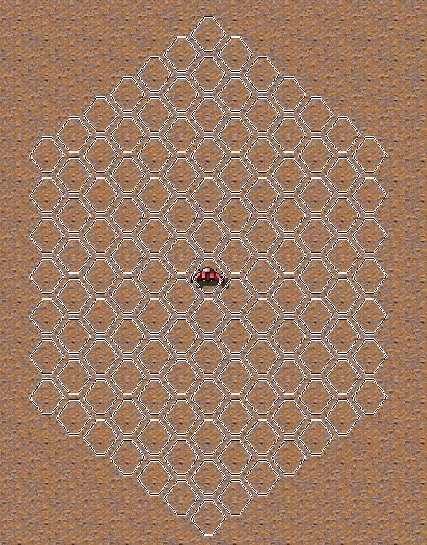 |
 |
This applies for movement too: if you press the shift key, the unit will only move horizontally, while it may otherwise change its altitude to avoid obstacles or enemy units when moving.
Last change: Sun, 2004-05-30 2:47
As a supervisor you can switch other players to computer and back, change their position (the computer on which they play) and so on.
If no supervisor password has been specified this functionality will be completely disabled. Every player can recognize whether supervisor functionality is enabled or not by looking the status of the "supervisor"-button in the alliance dialogbox. If it's disabled, no supervisor has been specified.
A Multiplayer game (the .asc file) can always be loaded with the supervisor password to change the above mentioned settings.
Without logging on as supervisor a player can only switch himself to computer or off and he can change his or the next players position.
Last change: Mon, 2003-01-27 14:37
A building can be constructed in the game using a building constructor. The building constructor requires fuel and material for this task. The amount of these resources that is needed is specified in the building type file. If a building in constructed in several stages, the specified amount of resources will be needed for each stage.
Some buildings require that certain technologies are available. On maps without any research, the map creator must specify which buildings and vehicles are available for construction and which are not. This is done by manually adding the necessary TechAdapter.
Last change: Sun, 2004-05-30 2:36
There are 4 different types of mines
- anti personnel mines
- anti tank mines
- anti ship mines
- anti submarine mines
The first two are used on land, the last two on water.
- Antipersonnel mines are triggered by troopers (and of course by all larger vehicles). Their damage against troopers is twice as much as the damage against vehicles. Base punch: 60
- Antitank mines are only triggered by vehicles but cause considerably more damage then Antipersonnel mines. Base punch: 120
- Anti submarine mines are (surprise!) against submarines. Units with a level of height equal or larger than floating don't trigger them. Base punch: 180
- Anti ship mines are only triggered by units with the height floating. They are also not triggered by vehicles moving over them when the ocean is frozen. Base punch: 180
The strength of mines is determined by a base strength that depends on the type of mine and the strength of the weapon with which they were deployed. A weapon strength of 64 results in the mines having the base strength, with a weaponstrength of 128 they are twice as powerful.
Depending on the map parameter (which can be set for each map in the mapeditor) you can put more than one mine on a single field. The punch of each further mine adds only 2/3 of the punch of the previos mine. For example:
first mine: punch 120
second mine: punch 160
third mine: punch 140
Total punch: 120 + 160 * 2/3 + 140 * 4/9 = 288
You can move over the mines that you laid yourself, but the movemalus of the field is increased by 50% for each mine. For example, if there are three mine on a single field which has a movemalus of 12, the movemalus is increased to 12 + 3 * 12/2 = 30
By default mines have an unlimited lifetime. But with a set of gameparameters you can sepecify the lifetimes for each type of mine.
Last change: Thu, 2003-01-23 20:22
The alliances can be set in the lower table of the alliance dialogbox. If two players are allied, a green X is set where the row of one player and the columnof the other player intersect. To change this status, you can perform two actions: you may formally declare war, by setting the status to a red dot. The other player will be informed that you declare war on him. You may attack this player in the next turn (so he can prepare for your attack), when the status icon changed to a red X.
Or you can set the status directly to a red X and sneak attack him immediately. ALL players will be notified about this.
To ally with another player set the status to a green dot. This player will get a message that informs him about your peace proposal and he may accept the peace by setting his status to a green dot too. The next time you are at the turn the alliance is set indicated by a green X.
Last change: Mon, 2003-01-27 14:28
When attacking an unit 5 bars display various parameters of the fight. From outside to inside that is:
- attack bonus
- defense bonus
- [not used at the moment]
- hemming (by other units)
- damage
The attack formula is described at KB article 72.
Last change: Sat, 2005-05-21 1:49
Enemy buildings can be conquered with any unit that has the "conquer_buildings" attribute. Neutral buildings can be conquered by any unit. Enemy buildings having a damage of 80% or more can also be conquered by any unit.
Units that have the "attacked"-flag set cannot conquer buildings. The attacked-flag is set after a unit has attacked and is reset at the beginning of each turn. But a unit that as attacked cannot move further anyway. But the "attacked"-flag ist also set after a unit is produced (so it is not possible to produce a unit, move out of the factory and attack in one turn) and after an aircaft or paratrooper has just landed.
Last change: Mon, 2003-01-27 14:14
ASC can be played in two different "resource modes":
Battle Isle Resource Mode
The Battle Isle Resource Mode is, as the name suggests, very similar to Battle Isle: All buildings can generate resources. The material is only available in the building it was produced in, while energy is stored in one global pool for all your buildings. Depending on a map parameter fuel is either handled like material or like energy. The amount of resources that is produced every turn has be set in the map editor when designing the map.
ASC Resource Mode
Mining station extract resources from the ground around their entrance, the fields one after the other. With increasing distance from the entrance the amount of extracted resources gets less and less. The graph on the mining-page in buildings shows this. The maximum distance to extract resources from is 10 fields.
The maximum amount of resources a mining station can extract per turn (distance 0 ) is specified for each type of building. The efficiency ( = resources_stored * 1024 / extracted_resources ) is specified there also. When designing a map the maximum extraction of a building can be further decreased.
You can search mineral resources with some units, the radius for the search is specified in the vehicle type. There are two functions a unit can have: "drill for mineral resources manually" and "search for mineral resources automatically". When designing units the manual search should only be used with ships and vehicles, while the automatic search is possible with ships, airplanes and even satellites.
The mining stations can see the mineral resources to and at their current mining position too.
With the key "1" you can toggle whether the resources are displayed in the main display as numbers, as bars, or not. The first number or bar shows the material, the second the fuel (in the game we generally use the order energy / material / fuel ).
For some detailed information about the parameters of buildings see Article 23.
Last change: Mon, 2003-01-27 13:45
Reaction fire is used to attack enemy units as soon as they approach. There are two kinds of units: units with the "Move with reaction fire on" flag can operate normally, while units without that flag can only attack, but don't perform any othere commands.
With Reaction fire on, a unit will attack any enemy unit automatically that comes into ReactionFire-range and view.
This means that an enemy unit will NOT be attacked if it is already in ReactionFire-range and view, even if it comes any nearer. Since you have already seen the unit and can attack manually, the reaction fire is preserved for any approaching units that were not attackable yet.
For each weapon of a unit the number of shots this weapon can perform is defined in the vehicle type.
After reaction fire for a unit has been enabled this unit can immediately attack, except when it has the wait-after-movement flag and has already moved this turn.
After disabling reaction fire the unit has to wait for the next turn to move again.
A unit that is being attacked by reaction fire will not retaliate.
Last change: Thu, 2005-01-06 12:04
There is no luck in combat or anywhere else in the game. It is completely deterministic.
However, there are certain random elements that will behave differently when you start a map several times. The prime example is object growth (which is not activated on all maps). Once you have started a map, the objects will always grow in the same pattern, regardless of saving and loading the game, making undo and whatever (provided that you don't change the available space for object growth, like building roads).
But if you start the same map a second time, the objects will grow in a different pattern.
Last change: Sat, 2009-01-10 21:05
Units can be destructed in buildings to get productioncost_material * (100 - damage/2 ) / 100 * efficiency material. Normal buildings have an efficiency of 20%, buildings having the recycling-function have an efficiency of 90% . The Icon to destruct a unit is named "recycle" in both cases.
Last change: Sat, 2009-01-10 20:44
Buildings can be destructed by all vehicles that are capable of constructing buildings. The construction unit can only destruct buildings if it has not done anything else this turn. 1/3 of the material that was needed to construct the building can be recycled and will be added to the construction vehicle. The destruction requires 10 * fuel_consumption_of_unit fuel.
Last change: Sat, 2009-01-10 21:00
Units can be repaired by some buildings and by some other units. If a unit repairs another unit, the costs are: productioncost * ( damage / 100 ) / 2 . Fuel and material are used.
It is cheaper to repair units in buildings: productioncost * ( damage / 100 ) / 3 . Energy and material is used.
Some units have an autorepair-function, enabling them to repair themselves. The amount of damage they can repair each turn is specified for each unit. The repair costs are the same as if another unit would repair them.
When repairing units, their experience is reduced by one if each time their damage is reduced below one of these boundaries: 80, 60, 40, 20. Examples:
- Repairing a unit from 81 damage to 0 damage costs 4 experience points.
- Reparing from 20 damage to 19 damage costs 1 experience point.
- Repairing from 39 to 20 does not cost any experience.
If Buildings are damaged, most can repair themselves. The efficiency is the same as if units were repaired by the building. But buildings may have a limit of the amount of damage that can be repaired in a single turn. So it may happen that, despite having enough resources, a total repair takes several turns. This has to be initiated again in each turn, it will not automatically continue till completion
Last change: Sat, 2009-01-10 20:59
An Aircraft usually needs several fields to change its level of height. The number of fields needed is called take off distance.
Most planes have a take off distance of 2 to 4 fields, helicopter and vertical takeoff planes have 0, they can start an land on one field.
A plane should have a movement on ground level of at least (take_off_distance +1)*10 to allow it to leave a building and take off in one turn.
If an airplane has used up all of its movement points, it has spend quite a lot of fuel to fly that distance. If the airplane will end it's turn with movement points still left, an additional fuel consumption of 50% of the remaining movepoints will be used. This is to prevents aircrafts from hovering in the air for longs periods of time.
Or, to say it in different words: the fuel consumption of a flying aircraft per turn will always be between 50% and 100% of the maximum fuel consumption (range * consumption per field), depending on the distance travelled.
Last change: Sat, 2009-01-10 20:53